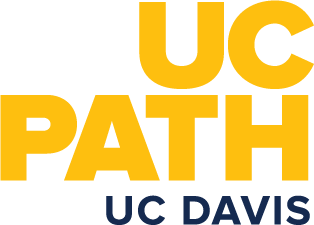Open Enrollment in UCPath
Quick Summary
- Between Thursday, October 26 at 8 a.m. and Friday, November 17 at 5 p.m. (PT), visit UCPath Online to make Open Enrollment changes.
Make all your Open Enrollment changes on UCPath online this year.
Video overview
This UC Open Enrollment video and the instructions below will help you make Open Enrollment changes using UCPath.
Before you begin in UCPath
- Review the correct medical plan rates for UC Davis, UC Davis Health and ANR employees.
- Disable pop-up blockers before you start the enrollment process.
- Make sure you've set up security questions and answers in UCPath. You'll need to answer a security question to make any changes to your benefits.
- If you’re enrolling in UC Blue & Gold HMO, check the plan website for your Primary Care Provider’s Enrollment ID. If you’re enrolling in DeltaCareUSA Dental HMO, check the plan website for your Primary Care Provider’s National Provider Identification number.
- Interested in UC’s Accident, Critical Illness and Hospital Indemnity insurance? You can enroll on UCPath this year! Learn more about the plans at ucplus.com.
Getting started
- Between Thursday, October 26 at 8 a.m. and Friday, November 17 at 5 p.m. (PT), visit UCPath Online and sign in with your username and password.
- Your dashboard will show a countdown to the end of Open Enrollment. Select "enroll now" to the right of the countdown to get started.
- After you answer a security question, you'll see the benefits enrollment page. Select "Open Enrollment" under "open benefit events" at the bottom of the page. If you have another open benefit event (for example, if you are a new hire or recently added an eligible dependent through marriage, birth or adoption), you'll need to complete that event before you begin the open enrollment process.
Making changes
In your current enrollment summary, benefit plans with an edit button (pencil icon) are open for changes. Click the button to add or change benefit enrollments.
- Click "edit" to see your benefit plan options, and "view cost summary" to see the costs for each plan.
- Click "select" to choose a new plan, "selected" to review your plan dependents and make dependent changes for your current plan or "waive" to decline coverage.
- Use the "enroll" check box to select or deselect dependents for each plan. You can add new family members or edit their information by selecting "add/review family members." Note that if you remove a dependent from all benefit plans, the dependent is not deleted from UCPath.
- To enroll in Pet Insurance, you must visit the plan’s website. If you do not complete enrollment on the plan’s website, you will not have coverage.
- Remember that you must re-enroll in your Health and/or Dependent Care Flexible Spending Account (FSA) each year.
- Select "save changes" when you complete each step.
Submitting (and resubmitting) your changes
After you enter all your benefit changes, you must complete the submission process. Complete all requested information (this will be on several different screens) until you reach the submission confirmation message. You will know your submission is complete when you receive an Open Enrollment Submission Statement via email.
You may make and submit Open Enrollment changes online once per day until 5 p.m. on Friday, November 17, 2023.
Confirming your enrollment
You will receive an Open Enrollment Submission Statement via email each time that you submit or re-submit your open enrollment elections, and a final confirmation email in early December 2023 from UCPath.
Log in to UCPath to Make Open Enrollment Changes
This article originally appeared on the UC Davis Human Resources website.